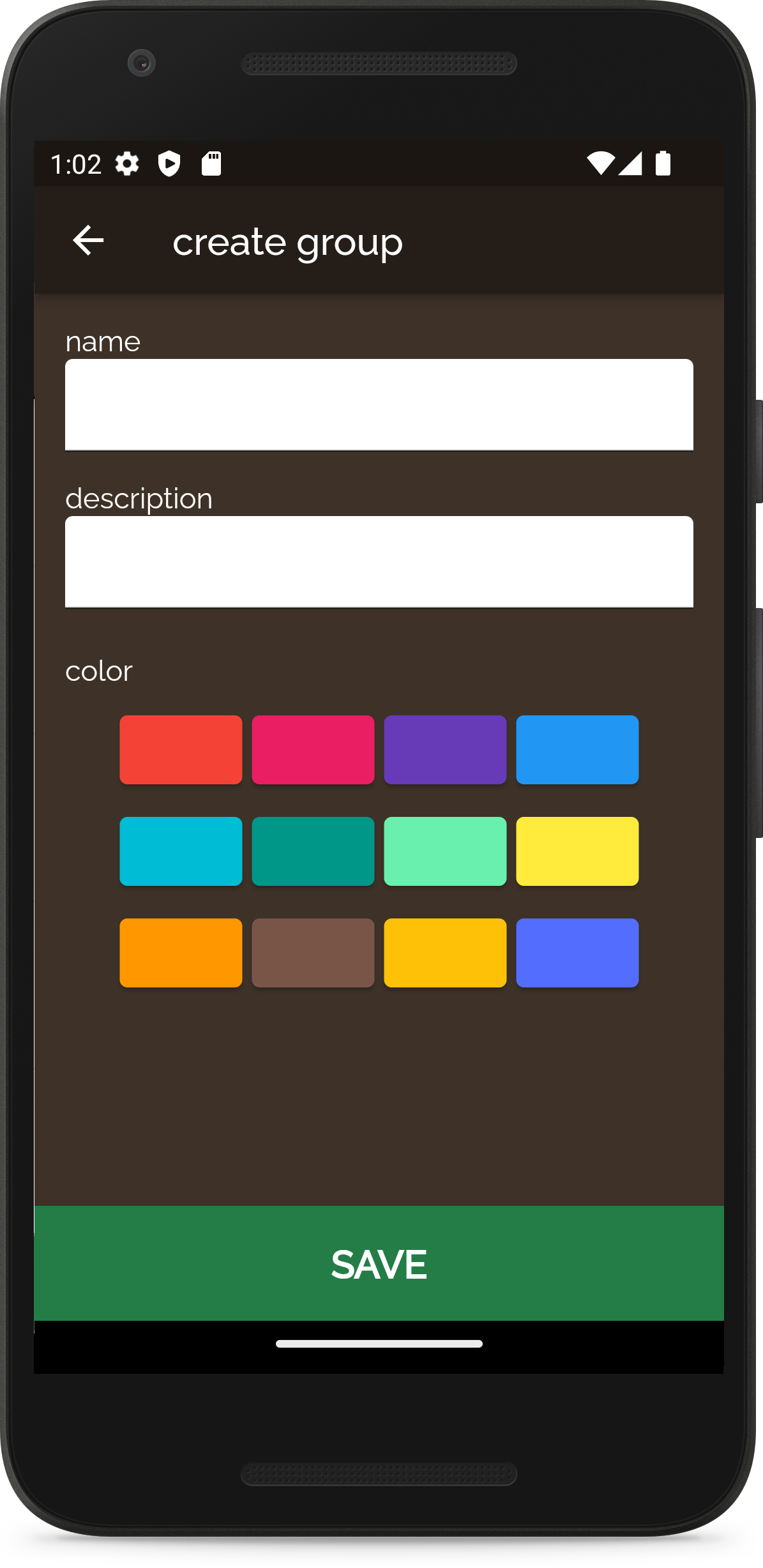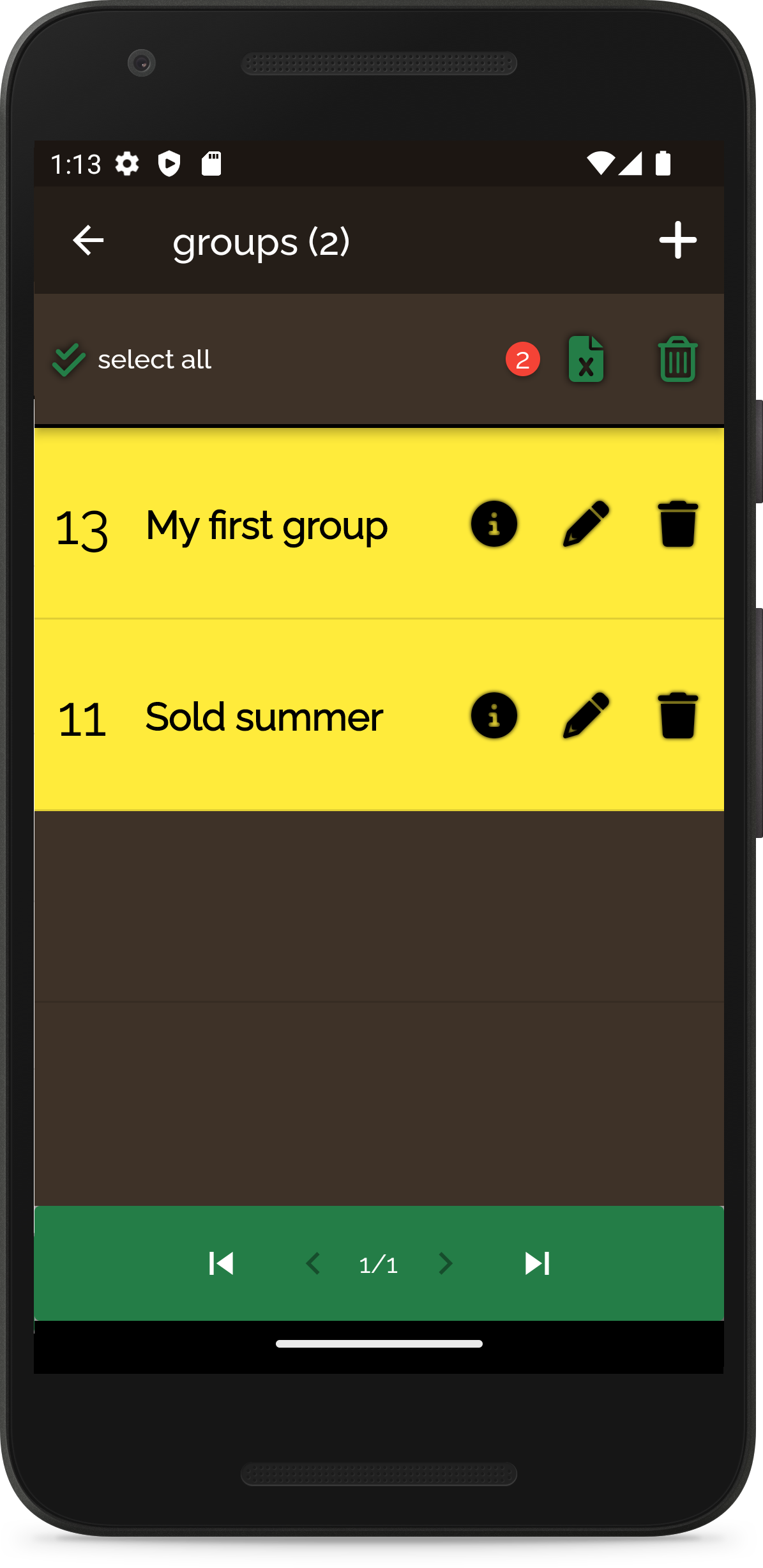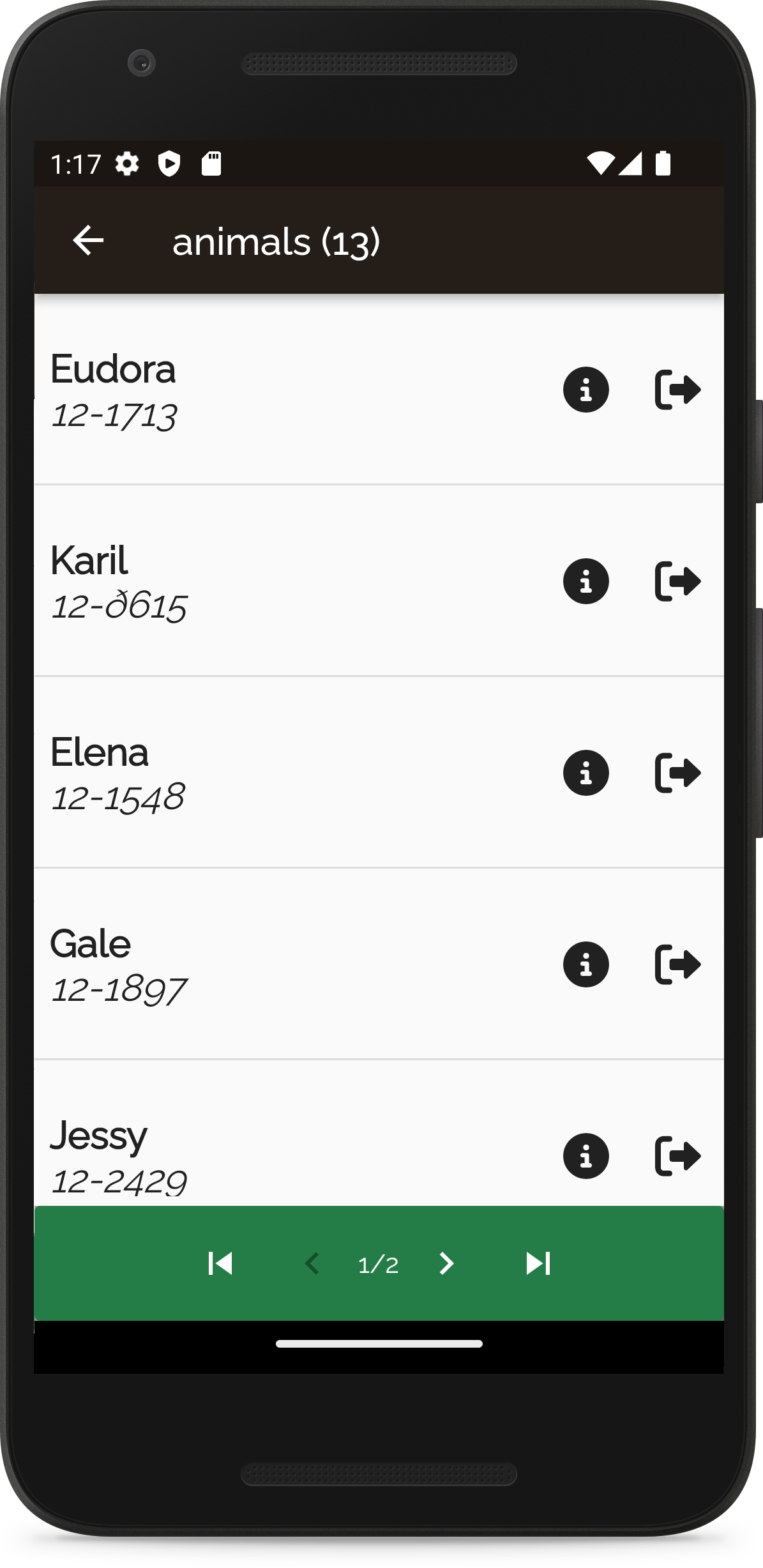Create and manage your groups.
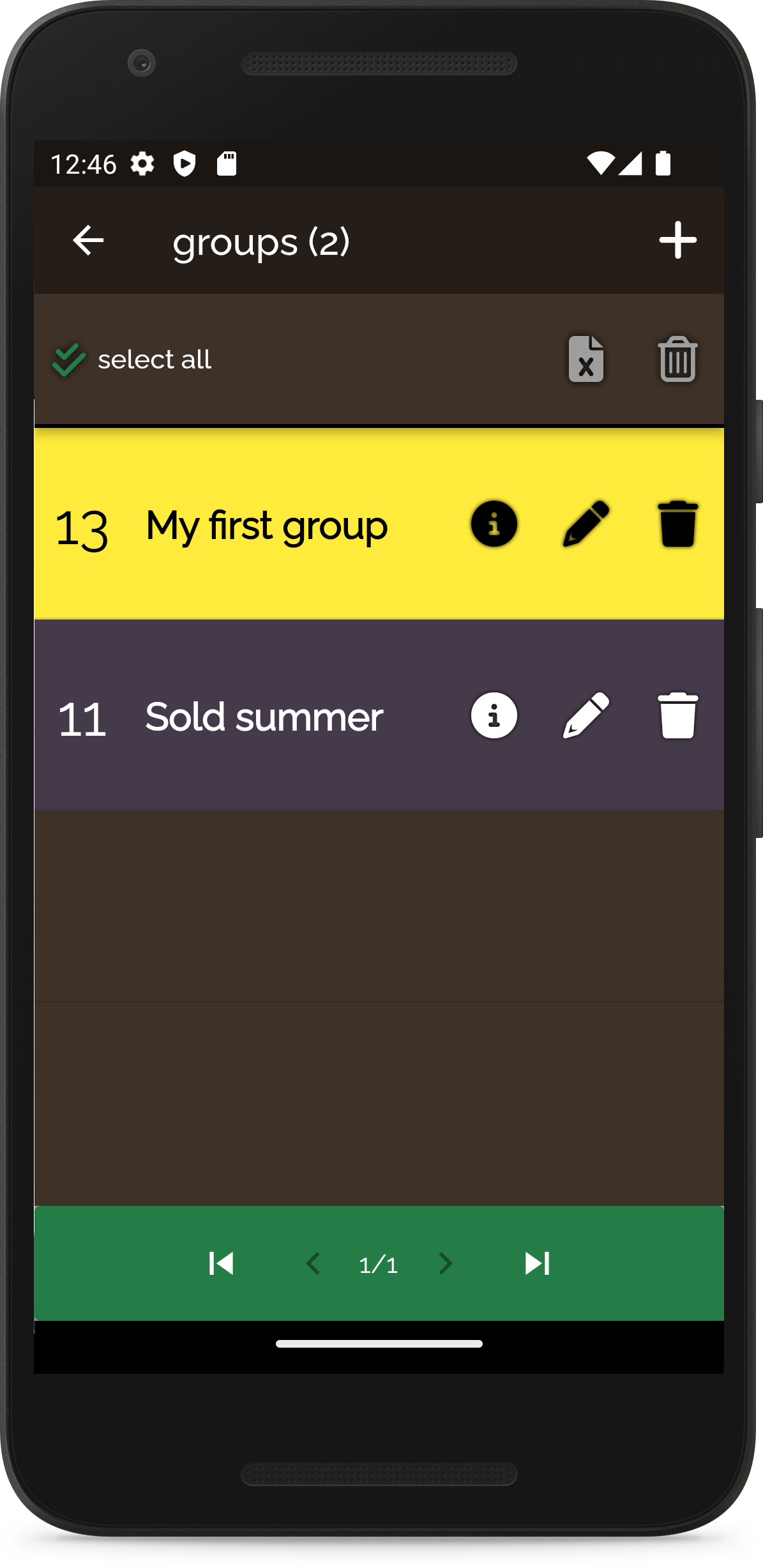
When you tap on the groups button in the dashboard you will be redirected to the groups list screen. This list show the groups that are saved.
Each group has a unlimted number of members. They can be of any type. You can mix, in the same group, horses and sheep for example.
Actions available for each item of the groups list are:
-
Members
You will be redirected to the list of group members
- Edit
Edit information about the group such as name, description and color
- Remove
Remove the group.
If you delete a group, the animals that are members of this group will not be deleted.
Create a group
To create a group, simply tap on the PLUS button on the top right corner of the screen. You will be redirected to the create group form
To create a group, you need to give it a name. You do not need to fill the description or the color of the group. If you do not choose a color, a default color will be set for you.
When you tap on the save button, your new group will be saved on your phone and if you are online, it will be saved to Flocket database.
Manage groups
You can edit, delete individual groups. You can also select multiple groups.
When you select multiple groups, the buttons on the submenu bar, will be actived. The number of groups selected is indicated in the red cirle in the submenu bar.
You can then : export the selected groups to excel or deleted the selected groups.
You can select all groups by tapping on the icon situtated at the left of the submenu bar.
Group members
This screen displays the list of animals that belongs to the selected group
You can tap on the information icon to be redirected to the detailed information about the animal
If you tap on the second icon, the animal will be removed from the group.
If you are connected to you device and read an animal tag, the animal will be added to the group. If the animal is already in the group, he will be remove.